User Roles and Permissions
The Tapjoy Dashboard lets you create new users for your company-level account, and assign roles to that user which limit what functions to which they have access. Roles can be assigned to a user on a per-application basis. So, for example, a user could have "Staff" permissions on one app, but only "Operator" permissions on another app, and no permissions on all other apps. The exception are "Admin" users, whose permissions cover all apps in the company-level account. Each company-level account must have at least one Admin user.
To see which permissions are given to which types of users, refer to the following chart:
| User Roles | Manage Permissions | All Other Features (Create/Edit) | All Others Features (View) |
|---|---|---|---|
| Admin | All Apps | All Apps | All Apps |
| Staff | Assigned Apps | Assigned Apps | |
| Operator | Assigned Apps | Assigned Apps |
- "All Other Features" includes Content and User Acquisition.
- As of March 2018, we have added a "Customer Service" role which has access to the Publisher Customer Service Tool. The Admin role also has access to this tool; the other roles do not.
- The "Read Only" role is deprecated as of August 31, 2023
Creating and Managing Users
-
To create new users and manage their permissions, go to "Account" in the upper right corner and select "Permissions from the left side menu.
-
This will take you to the Permissions screen, where you can see all of your Admin Accounts and Staff Accounts.

- To add a user account, click the appropriate button on the right side of the screen. For admin accounts, you simply enter the email address you wish to add. For Staff Accounts, you will also need to select which app, the level of permission, and click "Add" to add it to the list of permissions granted to that user.
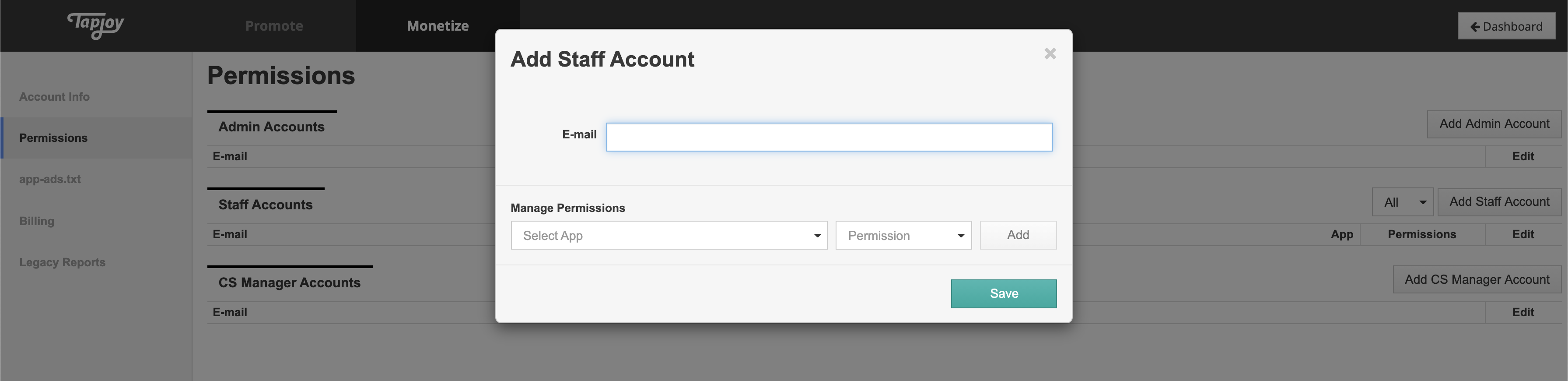
- Once the information has been entered, click "Save". This will generate a confirmation email to the address entered. The user has only 1 hour to respond to this email and set up their account, so be sure to set up the account when the user is ready and expecting the confirmation email. Note that if that email address is in use by another company-level account at Tapjoy, you will not be able to add it. You can edit or delete a user by clicking on the pencil-shaped edit icon on the right side of the screen.
 ENG
ENG